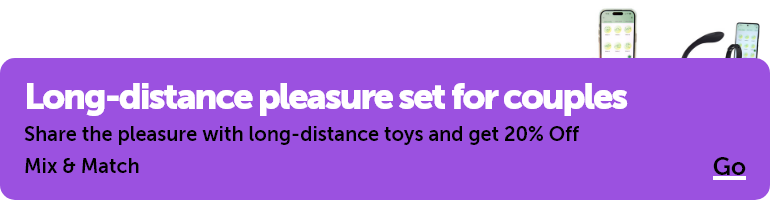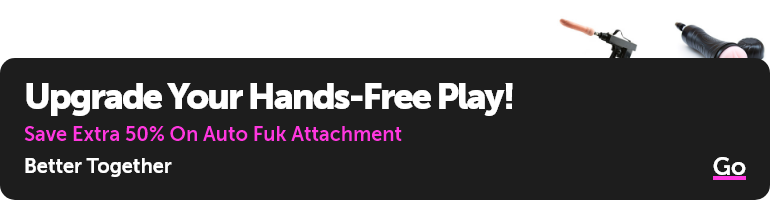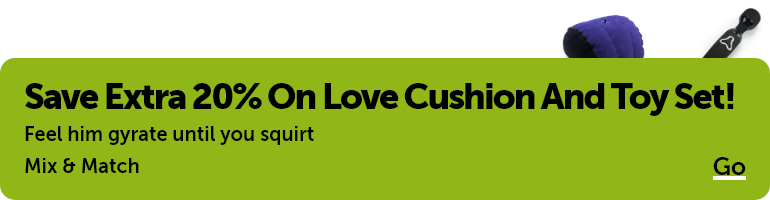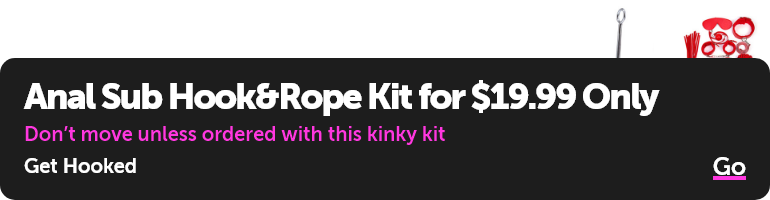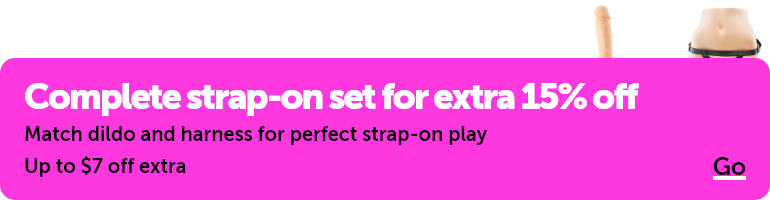Assigned reviews can only be done by Advanced level contributors. The reviews are assigned to contributors one of three ways; this document explains how to do a standard off-site assigned review.
The assigned review is done on a product that is chosen by you, within the pricing guidelines, and requested through the assignment cart. The administrators may approve or cancel the requested assignment based on whether the product is in your price range (see Pricing Guidelines) and if the product already has reviews. If the product already has reviews, the request is typically not approved unless there is a compelling reason.
An email notification is sent out, letting you know if your assignment request has been accepted or declined. If the request is approved, you must then accept the assignment before it will be shipped to you. Review assignments may be done either on-site or off-site; this choice is made when requesting the product to review. When complete, the review is either submitted to the task market for editing and publishing, or published live when it is submitted, depending on your contributor rank.
Selecting a Product to Review
First, make sure you are signed in to your account. Next, find a product you wish to review; the product must have less than 3 reviews on it currently and be in your price range. Lingerie is different - please see the #EdenPrograms - Review Program - Lingerie Assignments page for more information. You can search for a product by browsing the product pages, or using the Product Search.
Product Search
The product search can help you find a product to review. From your Account Dashboard, click on “Review Program.”

Next, select Product Search.

On the product search page, you can narrow your search for a review product by Category, Manufacturer, Price Range, and Review Status. You can also apply your material preferences. (NOTE: This section will be updated if the search parameters change.)
Select “Without Reviews” for the Review Status and enter your review item price range. The product must have a price in order for you to select it for review. Choose “For Free Assignment and click “Go” to see a list of items to review.

When you find a product that meets your search restraints, click “Request Product for Review.”

This will place the item in your Assignment Cart. Click on “Submit request in assignment cart” to go to your assignment cart and request the product.

You will now see the item in your assignment cart.
Click on “Request Assignment”.

Choose “Free Assignment”, and “Review will be published on my website/blog.” Read the Terms and Conditions, check the box that you agree with them, and Press “Submit”.

You’ll see the Assignment Status change to “Submitted to administrator”, which lets you know your request has been submitted.

The assigned review is done on a product that is chosen by you, within the pricing guidelines, and requested through the assignment cart. The administrators may approve or cancel the requested assignment based on whether the product is in your price range (see Pricing Guidelines) and if the product already has reviews. If the product already has reviews, the request is typically not approved unless there is a compelling reason.
An email notification is sent out, letting you know if your assignment request has been accepted or declined. If the request is approved, you must then accept the assignment before it will be shipped to you. Review assignments may be done either on-site or off-site; this choice is made when requesting the product to review. When complete, the review is either submitted to the task market for editing and publishing, or published live when it is submitted, depending on your contributor rank.
Selecting a Product to Review
First, make sure you are signed in to your account. Next, find a product you wish to review; the product must have less than 3 reviews on it currently and be in your price range. Lingerie is different - please see the #EdenPrograms - Review Program - Lingerie Assignments page for more information. You can search for a product by browsing the product pages, or using the Product Search.
Product Search
The product search can help you find a product to review. From your Account Dashboard, click on “Review Program.”

Next, select Product Search.

On the product search page, you can narrow your search for a review product by Category, Manufacturer, Price Range, and Review Status. You can also apply your material preferences. (NOTE: This section will be updated if the search parameters change.)
Select “Without Reviews” for the Review Status and enter your review item price range. The product must have a price in order for you to select it for review. Choose “For Free Assignment and click “Go” to see a list of items to review.

When you find a product that meets your search restraints, click “Request Product for Review.”

This will place the item in your Assignment Cart. Click on “Submit request in assignment cart” to go to your assignment cart and request the product.

You will now see the item in your assignment cart.
Click on “Request Assignment”.

Choose “Free Assignment”, and “Review will be published on my website/blog.” Read the Terms and Conditions, check the box that you agree with them, and Press “Submit”.

You’ll see the Assignment Status change to “Submitted to administrator”, which lets you know your request has been submitted.